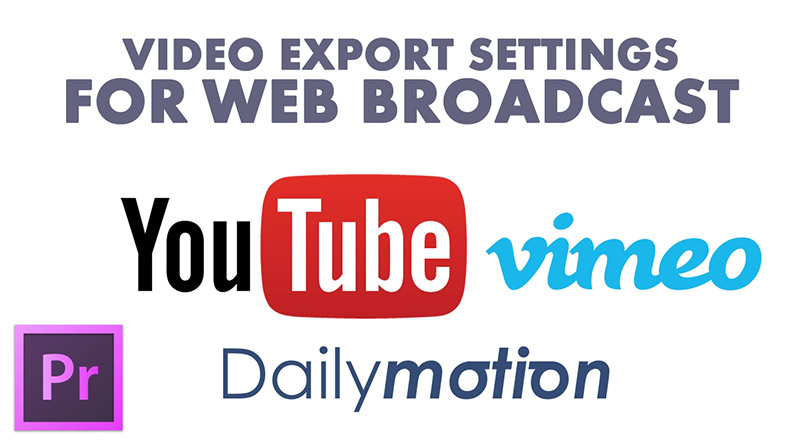Adapted video rendering settings for best web broadcast
Adapted video rendering settings for best web broadcast
in this article we will talk about video export and rendering settings that works best for web playback and how to produce high quality videos with small file size to decrease uploading and loading time.
if you are a video producer or maybe one of those people who create videos for youtube you may figure out that sometimes when you playback your videos you get a bad quality than you expect, or maybe your video stops several times during playback !
while in the other hand other videos are broadcasted correctly with no problems !
well , in this quick guide we will explain the solution to these problems.
mainly, video hosts like youtube, vimeo, and Dailymotion are the places where internet users from all across the world comes to watch videos using different internet connexion speeds.
so you should upload a video that will playback fastly and correctly for everyone.
to export adapted and compatible videos for web broadcast the most important thing is to produce a video with a reachable file size and “Bitrate” for everyone even users with a slow internet connection can play your video and enjoy it without the need to wait until it loads on web video players.
to do this we should focus on video “Bitrate” as it’s the principal factor that Determines the video file size, and the primary cause behind web video playback problems.
whatever the manner or workflow you are usually going through to produce videos for web, if you are just shooting videos with your camera then using a video converter to trim and prepare your videos for web broadcasts, or if you are editing your videos in Premiere Pro , Final Cut , or in any other video editing softwares,
understanding and knowing video data “Bitrate” is something very important for every video producer.
How to know video file Bitrate ?
on Mac OS, open your video file with the Quicktime Player then tap ( Command + i ) on the keyboard to Show Movie Inspector or info.
on Microsoft Windows simply right click your video file then select Properties from the list then go to the Details Tab.
you can determine what the best video bitrate that respond to all internet users by calculating the “Bitrate” to know what the final amount of data your video will deliver per second to viewers with ordinary connection speeds.
Example : if a 3G usb modem connection speed is 300 kilobyte per second, and your video “Bitrate” is “6000 Kilo bits per second”, when dividing 6000 kbps / 8 the result will be = “750 Kilobytes” per second, and it means that a viewer with 300Kbps connection speed will be waiting more than double the duration of your video to completely watch it.
Note: we divided the video bit rate by 8 because 1 byte = 8 bits.
so if the video is 1min long then a viewer with such connection speed will be waiting 1 extra minute and 30 seconds to fully loading the video.
that’s why web video players comes with an automatic option to reduce the video quality so anyone can adapt the streaming quality depending on his/her connection speed for faster buffering.
now after understanding these tips please watch this video tutorial to know the best adapted rendering settings you can use to export your videos for good web broadcast & playback experience
Adapted video export settings for best web broadcast
please make sure you follow our page on facebook and subscribe to our youtube channel to get informed each time we post new articles and tutorials.